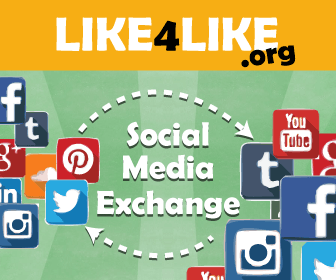Ultimate Guide: Going Live on YouTube with OBS Studio, Streamlabs, and YouTube Studio with multiple features and ways.
In this comprehensive guide, we will delve into the process of going live on YouTube and explore the powerful tools such as OBS Studio, YouTube Studio, and Streamlabs. Discover how to effortlessly initiate live streams on YouTube using these platforms. Moreover, we'll uncover valuable insights on editing live videos akin to news broadcasts, including dynamic elements like live text, banners, and ads. You will also learn how to effectively broadcast live content across multiple platforms simultaneously. Join us as we unlock the secrets to seamless YouTube live streaming and enhance your online presence like never before.
Requirements to go live on YouTube or on multiple platoforms at once using OBS Studio or stream labs.
Table of contents
- Softwares we are going to use.
- Downloading and setting up OBS Studio.
- Guide for using OBS Studio
- Downloading and setting up Stream Lab.
- Guide to stream lab
- Setting up Youtube studio
- Guide to youtube studio
- Conclusion
- Additionally, Going live on Multiple platforms
- Adding live text, animations and sticker into the live video
Softwares we will be using to go live on YouTube , facebook or multi platforms
Discover the ultimate software solutions that will empower you to go live on YouTube and multiple platforms effortlessly. In this comprehensive guide, we will unveil the power of OBS Studio, YouTube Studio, and Streamlabs. Learn how these remarkable tools can revolutionize your live streaming experience, providing you with seamless broadcasting capabilities. From OBS Studio's robust features to YouTube Studio's intuitive interface and Streamlabs' advanced functionalities, you will gain a deep understanding of each platform's unique offerings. Enhance your live streaming endeavors, engage with your audience, and unlock new opportunities for success. Join us as we delve into the world of live streaming software and empower you to reach your streaming goals.
Setup OBS Studio in windows 10/7/8/11
Introduction to OBS Studio:
OBS Studio, an acronym for Open Broadcaster Software, is a powerful and widely acclaimed software for live streaming and video recording. With its versatile features and user-friendly interface, OBS Studio has become a go-to choice for content creators, gamers, and professionals alike. This open-source software offers an extensive array of customization options, allowing you to personalize your streaming experience to suit your specific needs.
Whether you're live streaming gameplay, hosting webinars, or creating professional presentations, OBS Studio provides the tools you need to produce high-quality content. Seamlessly switch between different sources, such as cameras, screens, and media files, to create dynamic and engaging live streams. Take advantage of its real-time audio and video mixing capabilities, filters, and transitions to enhance the visual appeal of your broadcasts.
OBS Studio also supports a range of streaming platforms, including YouTube, Twitch, Facebook Live, and more. With its versatile multi-platform streaming capabilities, you can reach a wider audience and expand your online presence. Additionally, OBS Studio offers extensive settings and options for optimizing your stream's performance, including bitrate control, resolution settings, and audio management.
Whether you're a beginner or an experienced streamer, OBS Studio empowers you to create professional-quality live streams and recordings with ease. With its robust features, flexibility, and constant community support, OBS Studio remains an essential tool in the arsenal of content creators, providing them with the freedom to unleash their creativity and connect with audiences worldwide.
Installation of OBS Studio
Note: You can download OBS Studio from below by clicking on Download button too.
- Go to the official download page of OBS Studio
- Download installer.exe according to your operating system , as i have windows 10
- Run the installer.exe
- Click Next > Next > Install.
- Tick "Launch OBS Studio" and click "Finish"
- OBS Studio will be opened and you will se the interface like:
Understanding the UI and Going live to YouTube through OBS Studio
First time? Welcome to OBS Studio! If you're seeing the user interface for the first time, you're about to embark on a powerful journey into the world of live streaming and content creation. OBS Studio, short for Open Broadcaster Software Studio, is a versatile and feature-packed software that allows you to capture, record, and broadcast your screen or media sources with ease. At first glance, you'll notice a clean and intuitive interface designed to provide you with a seamless experience. The main window is divided into different sections, including scenes, sources, audio mixer, and controls. Scenes serve as containers for your visual layouts, while sources represent the individual elements you want to capture or display, such as your webcam, game window, or images. The audio mixer enables you to manage audio sources, adjust levels, and control volume. OBS Studio also offers extensive settings and configuration options to tailor your streaming experience to your specific needs. Whether you're a beginner or an experienced streamer, OBS Studio's user-friendly interface will quickly become your go-to tool for creating captivating live content. So, dive in and let your creativity shine!
Understanding the UI of OBS Studio firstly you have to see and learn the image below.
Navigation Menu bars:
There is 8 options presented in navigation menu, File, Edit, View, Docks, Profile, Scene Collection, Tools, Help. But you dont have to learn these all just keep in mind that the most used options are: File, Edit, View and Tools
File Tab:
If you are new you just have to learn the Settings option present in File tab. commonly Settings is used to edit or Link your youtube channel with obs studio Use of settings
Let's go live on YouTube
Firstly, open youtube studio